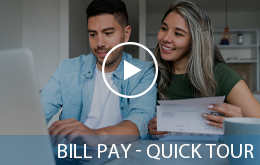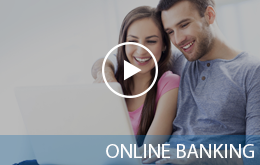Help protect your personal Solvay Bank Debit Cards with the proactive fraud prevention features inside our Mobile Banking app.
Set some boundaries to where, when and how your personal debit cards are used inside our Mobile Banking app. Limits can be set by merchant types, locations, dollar limits and more.
Get started today! Log in to Solvay Bank mobile banking app and click on My Cards under the Quick Links section. You can manage your debit card from anywhere and at any time.
- Turn debit cards on and off
- Establish spending limits
- Limit card use by merchant types, transaction categories, and location
- Monitor transactions and balance
- Customize push notification for debit card use
- Add details to your transactions with tags and descriptions
Have a question that you can’t find in our FAQ accordion below? Contact us at Solvay Bank for more information.
Manage My Cards (do not edit)
General Questions
Why are the card graphics the same for both my debit and HSA cards?
At this time, only one card image is displayed in the mobile app.
How do I access the debit card management features inside the Solvay Bank mobile app?
Log in to Mobile Banking. From the Accounts screen, tap on “My Cards” under Quick Links or on the More menu, click on the “Cards” button.
When a card is lost, does the new card number need to be registered manually through the app?
Yes, the new card number must be registered. There are two way to add your replacement card:
1. Scroll through your card artwork until Add Card appears. Tap and follow the screen prompts.
2. Access the Main Menu in the top right corner of the screen. Select Manage Portfolio and then tap Add Card. Follow the screen prompts.
How many cards can you register?
A maximum of 15 cards registered per portfolio, regardless of active/inactive status.
What is the purpose of assigning a primary device?
The primary device is used to track the GPS for My Location alerts and controls and all merchant and threshold alerts will be sent to the primary device.
Can you make changes to the settings from the nonprimary devices?
Any devices that registered a particular card can view or change the settings for that debit card.
Controls (including the On/Off setting) are set at the card level, so the last update to a control will be honored regardless of which phone was used to make the change. Alerts are set at the device level, so each primary device will receive alerts that were set up from that particular device. The primary device can be re-set by accessing the Main Menu, then Settings and tap the Primary Device toggle.
If a parent registers a card for a child, what stops the child from changing the controls placed on the card?
Each person who registers a card will have access to controls for the card. In many cases, the child will not know about the controls unless the parent shares the information.
When cardholders receive a reissued or replacement card, will they have to update their cards within the application?
Yes. With each reissued card, even if the card number is the same, the expiration date and 3-digit security code on the back will be new. So, the user must add the new card, with a new expiration date and security code to the user's profile.
Controls & Alerts
What is the range of the My Location controls, and will this control setting impact internet transactions?
The My Location controls and alerts will check to ensure the merchant location is within a 5-mile radius of the device set as primary. These controls impact card-present transactions only; therefore, internet transactions are not impacted.
If My Location is set but the primary device is off, will transactions be denied outside of the My Location area?
The app keeps location information for 8 hours. If the phone is off for more than 8 hours, My Location controls will not take effect, and the transaction will not be denied on the basis of the old location information.
What happens if My Location is set but the phone is left at home? Will transactions be denied outside the My Location area?
This feature performs a proximity check at the granularity of ZIP code or city, so if the merchant is close to home then the transactions will still go through.
Can a user turn on My Location for a dependent’s card? How will it work?
My location is only effective for the enrolled user. To limit the dependent's card, the user can use the Region Location feature. The user can set up to 3 regions using the map to designate the area. The regions are effective for all users with the same card number.
A region has been set on the map. Does this mean the card can only be used exactly in this region?
The region shows the approximate area where the card can be used; the area must be greater than 5 square miles. The app can typically map the transaction down to a ZIP code or city. If the city or ZIP code of the merchant overlaps with the selected region in the map, then the transaction can still go through. There are instances when a merchant location cannot be mapped down to a ZIP code or city, in which case the app will default to a state-level match.
Can cardholders block all international transactions?
Yes. International transactions can be blocked using the Block International location control. Transactions will then be limited to the United States.
Does Block International also block international Internet (card not present) transactions?
No. The location controls are applicable to in-store transactions only.
How long does it take for a control or alert setting to take effect?
Control settings take effect as soon as the “Updating Information” message in the app stops.
How do I turn on alert/control for an ATM transaction?
ATM transactions are categorized within the other merchant type.
How does a user turn off notifications at certain times, such as when the user is sleeping?
The user can set the Do Not Disturb time that will suppress notification during the set time. Some notifications will still be delivered, e.g., any transaction denial or any transaction that is a card-present authorization.
Are the alerts sent as an email or as push notifications to the device?
Alerts are sent as push notifications to the phone. The alerts also display under Messages in the app.
If the user has set an alert for international transactions and no controls are set, will the user receive alerts for all international transactions regardless of whether the transaction is blocked or successful?
Yes. An alert is generated regardless of whether or not a control preference is set.
Why is a transaction denied for My Location or My Regions when the merchant is physically located within the boundaries?
When performing an edit check on My Location and My Regions, the app compares the geographic location of the mobile device as well as the Merchant’s Regulation E (Reg E) information that is sent within the transaction. It is possible for the merchant’s Reg E to be an address other than the physical location of the merchant, i.e. the corporate or regional address. In these instances, the transaction will not pass the edit checks since the Reg E information is not within the set boundaries.
Transactions
Does the app show a recent transaction history?
Yes. The app shows up to the last 50 card-based transactions posted within the last 30 days.
A threshold limit of $50 has been set but the user cannot buy gas at some stations. Why?
Some merchant types will preauthorize the card for an amount that may be larger than the actual transaction amount. In this instance, the preauthorization amount must meet the threshold spend limit.
What type of transactions display in debit card management feature?
The app only shows the transactions that are performed with the card. It does not show the transactions that are done on the account but without using your card, such as teller transactions or bill pay on an account.